程序员都在学的docker--Docker consul的容器服务更新与发现(学会再也不用手动改配置文件了)
文章目录部署Docker consul实验拓扑实验目的实验参数实验过程创建consul集群容器服务自动加入集群部署Docker consul实验拓扑实验目的实现动态的添加web容器、负载均衡实验参数VMware中两台centos虚拟机,需要docker环境14.0.0.107作为consul服务器14.0.0.110作为web服务器实验过程创建consul集群[root@localhost ~]#
部署Docker consul
实验拓扑

实验目的
实现动态的添加web容器、负载均衡
实验参数
VMware中两台centos虚拟机,需要docker环境
14.0.0.107作为consul服务器
14.0.0.110作为web服务器
实验过程
创建consul集群
[root@localhost ~]# iptables -F
[root@localhost ~]# setenforce 0
[root@localhost ~]# mkdir consul
[root@localhost ~]# chmod +x docker-compose
[root@localhost ~]# mv docker-compose /usr/local/bin/
[root@localhost ~]# cd consul/ ##进入consul目录中,将软件包拷贝到当前目录下
[root@localhost consul]# ls
consul_0.9.2_linux_amd64.zip consul-template_0.19.3_linux_amd64.zip
[root@localhost consul]# unzip consul_0.9.2_linux_amd64.zip ##解压consul软件包
Archive: consul_0.9.2_linux_amd64.zip
inflating: consul
[root@localhost consul]# mv consul /usr/local/bin/ ##移动到指定目录下便于系统识别
[root@localhost consul]# consul agent \ ##设置代理
-server \ ##服务功能
-bootstrap \ ##一个前端框架、选举功能
-ui \ ##web界面
-data-dir=/var/lib/consul-data \ ##agent数据存放的目录
-bind=14.0.0.107 \ ##绑定本地服务器的IP
-client=0.0.0.0 \ ##监听所有网段地址,如果后端在一个网段下,也可以只监听那一个网段
-node=consul-server01 &>/var/log/consul.log & ##在自己本地定义一个名称,并生成日志到指定文件中
[1] 83863
[root@localhost consul]# jobs
[1]+ 运行中 consul agent -server -bootstrap -ui -data-dir=/var/lib/consul-data -bind=14.0.0.107 -client=0.0.0.0 -node=consul-server01 &>/var/log/consul.log &
查看consul集群状态
[root@localhost consul]# consul members
Node Address Status Type Build Protocol DC
consul-server01 14.0.0.107:8301 alive server 0.9.2 2 dc1
[root@localhost consul]# consul info ##查看更加详细的信息
[root@localhost consul]# consul info | grep leader ##查看谁是主服务器
leader = true
leader_addr = 14.0.0.107:8300
通过HTTP api获取集群信息
curl 127.0.0.1:8500/v1/status/peers ##查看集群server成员
curl 127.0.0.1:8500/v1/status/leaders ##查看集群Raf leader
curl 127.0.0.1:8500/v1/catalog/services ##查看注册的所有服务
curl 127.0.0.1:8500/v1/catalog/nginx ##查看nginx服务的信息
curl 127.0.0.1:8500/v1/catalog/nodes ##集群节点详细信息

容器服务自动加入集群
- 安装 Gliderlabs/Registrator Gliderlabs/Registrator
可检查容器运行状态自动注册,还可注销docker容器的服务到服务配置中心。
目前支持Consul、Etcd和SkyDNS2.
在14.0.0.110节点进行以下操作
[root@localhost ~]# docker run -d \
--name=registrator \ ##定义容器名称
--net=host \ ##定义网络
-v /var/run/docker.sock:/tmp/docker.sock \ ##指定数据卷,存储信息
--restart=always \
gliderlabs/registrator:latest \ ##定义镜像
-ip=14.0.0.110 \ ##指定本地地址
consul://14.0.0.107:8500 ##指定consul管理节点地址、端口
[root@localhost ~]# docker ps -a ##查看创建的集群状态
CONTAINER ID IMAGE COMMAND CREATED STATUS PORTS NAMES
242f182096e0 gliderlabs/registrator:latest "/bin/registrator -i…" 2 minutes ago Up 2 minutes registrator
- 测试集群的服务发现功能
[root@localhost ~]# docker run -itd -p 83:80 --name test01 -h test1 nginx ##添加nginx容器,对外映射到为83端口
2ed3a947f19e8cb35debcd4637740d48eb7abca9374562835d9a13eb0d9a8b94
[root@localhost ~]# docker run -itd -p 84:80 --name test02 -h test2 nginx ##添加第二个nginx容器
75aba3331058249e1c544bfe05d160500c634b63868898a69294387f3796667e

再加入两个apache服务
[root@localhost ~]# docker run -itd -p 85:80 --name test03 -h test3 httpd
e08c25835aa4e31969331d6cb8690140d48ba75102e904d548f5778daafe4539
[root@localhost ~]# docker run -itd -p 86:80 --name test04 -h test4 httpd
539044ae1fddb3896519aa553aee3ba5a9edebc3816812207f9ee91ea5b0f991
[root@localhost ~]# docker ps -a
CONTAINER ID IMAGE COMMAND CREATED STATUS PORTS NAMES
539044ae1fdd httpd "httpd-foreground" 4 minutes ago Up 4 minutes 0.0.0.0:86->80/tcp test04
e08c25835aa4 httpd "httpd-foreground" 5 minutes ago Up 5 minutes 0.0.0.0:85->80/tcp test03
75aba3331058 nginx "/docker-entrypoint.…" 10 minutes ago Up 10 minutes 0.0.0.0:84->80/tcp test02
2ed3a947f19e nginx "/docker-entrypoint.…" 12 minutes ago Up 12 minutes 0.0.0.0:83->80/tcp test01
242f182096e0 gliderlabs/registrator:latest "/bin/registrator -i…" 23 minutes ago Up 23 minutes registrator

- 在consul服务器上检查状态
[root@localhost consul]# curl 127.0.0.1:8500/v1/catalog/services
{"consul":[],"httpd":[],"nginx":[]}
-
安装consul-template
Consul-Template是一个守护进程,用于实时查询Consul集群信息,并更新文件系统上任意数量的指定模板,生成配置文件。更新完成以后,可以选择运行shell命令执行更新操作,重新加载 Nginx。Consul-Template可以查询Consul中的服务目录、Key、Key-values等。这种强大的抽象功能和查询语言模板可以使Consul-Template特别适合动态的创建配置文件。例如:创建Apache/Nginx Proxy Balancers、Haproxy Backends。 -
准备consul-template模板文件
模板用于nginx反向代理模板,nginx.ctmpl跟nginx没有直接关系,consul是docker的一种自动管理机制,nginx.ctmpl中的参数以变量的形式写入。
[root@localhost consul]# vim nginx.ctmpl
upstream http_backend {
{{range service "nginx"}}
server {{.Address}}:{{.Port}};
{{end}}
}
server {
listen 88;
server_name localhost 14.0.0.107;
access_log /var/log/nginx/tang.cn-access.log;
index index.html index.php;
location / {
proxy_set_header HOST $host;
proxy_set_header X-Real-IP $remote_addr;
proxy_set_header Client-IP $remote_addr;
proxy_set_header X-Forwarded-For $proxy_add_x_forwarded_for;
proxy_pass http://http_backend;
}
}
- 手工编译安装nginx
[root@localhost consul]# yum install gcc gcc-c++ make pcre-devel zlib-devel -y
将软件包拷贝到当前目录下
[root@localhost consul]# tar zxvf nginx-1.12.2.tar.gz -C /opt
[root@localhost consul]# cd /opt
[root@localhost opt]# cd nginx-1.12.2/
[root@localhost nginx-1.12.2]# ./configure --prefix=/usr/local/nginx
[root@localhost nginx-1.12.2]# vim /usr/local/nginx/conf/nginx.conf
include vhost/*.conf;

[root@localhost nginx-1.12.2]# cd /usr/local/nginx/conf/
[root@localhost conf]# mkdir /usr/local/nginx/conf/vhost
[root@localhost conf]# mkdir /var/log/nginx
[root@localhost conf]# /usr/local/nginx/sbin/nginx
[root@localhost conf]# netstat -ntap | grep 80
tcp 0 0 0.0.0.0:80 0.0.0.0:* LISTEN 87526/nginx: master
- 配置并启动template
[root@localhost consul]# unzip consul-template_0.19.3_linux_amd64.zip
[root@localhost consul]# ls
consul_0.9.2_linux_amd64.zip consul-template_0.19.3_linux_amd64.zip
consul-template nginx.ctmpl
[root@localhost consul]# mv consul-template /usr/bin/
[root@localhost conf]# consul-template -consul-addr 14.0.0.107:8500 \
-template "/root/consul/nginx.ctmpl:/usr/local/nginx/conf/vhost/hello.conf:/usr/local/nginx/sbin/nginx -s reload" \
--log-level=info
指定模板路径,/consul/nginx.ctmpl,生成到/usr/locla/nginx/conf/vhost/hello.conf,然后重载nginx -s reload'
接下来会进入监控状态
打开另外一个终端,到指定的vhost目录下查看生成的配置文件
[root@localhost consul]# cd /usr/local/nginx/conf/vhost/
[root@localhost vhost]# ls
hello.conf
[root@localhost vhost]# vim hello.conf
upstream http_backend {
server 14.0.0.110:83;
server 14.0.0.110:84;
}
server {
listen 88;
server_name localhost 14.0.0.107;
access_log /var/log/nginx/tang.cn-access.log;
index index.html index.php;
location / {
proxy_set_header HOST $host;
proxy_set_header X-Real-IP $remote_addr;
proxy_set_header Client-IP $remote_addr;
proxy_set_header X-Forwarded-For $proxy_add_x_forwarded_for;
proxy_pass http://http_backend;
}
}
- 查看容器日志文件
这时候还没有访问,没有产生日志文件
[root@localhost consul]# docker logs -f test01
/docker-entrypoint.sh: /docker-entrypoint.d/ is not empty, will attempt to perform configuration
/docker-entrypoint.sh: Looking for shell scripts in /docker-entrypoint.d/
/docker-entrypoint.sh: Launching /docker-entrypoint.d/10-listen-on-ipv6-by-default.sh
10-listen-on-ipv6-by-default.sh: Getting the checksum of /etc/nginx/conf.d/default.conf
10-listen-on-ipv6-by-default.sh: Enabled listen on IPv6 in /etc/nginx/conf.d/default.conf
/docker-entrypoint.sh: Launching /docker-entrypoint.d/20-envsubst-on-templates.sh
/docker-entrypoint.sh: Configuration complete; ready for start up
对网站进行访问
这时候只访问了一次,只有test01上有日志,test02上面没有日志记录
[root@localhost consul]# docker logs -f test01
/docker-entrypoint.sh: /docker-entrypoint.d/ is not empty, will attempt to perform configuration
/docker-entrypoint.sh: Looking for shell scripts in /docker-entrypoint.d/
/docker-entrypoint.sh: Launching /docker-entrypoint.d/10-listen-on-ipv6-by-default.sh
10-listen-on-ipv6-by-default.sh: Getting the checksum of /etc/nginx/conf.d/default.conf
10-listen-on-ipv6-by-default.sh: Enabled listen on IPv6 in /etc/nginx/conf.d/default.conf
/docker-entrypoint.sh: Launching /docker-entrypoint.d/20-envsubst-on-templates.sh
/docker-entrypoint.sh: Configuration complete; ready for start up
14.0.0.1 - - [24/Sep/2020:03:31:11 +0000] "GET / HTTP/1.1" 200 612 "-" "Mozilla/5.0 (Windows NT 10.0; Win64; x64) AppleWebKit/537.36 (KHTML, like Gecko) Chrome/81.0.4044.122 Safari/537.36" "-"
2020/09/24 03:31:11 [error] 28#28: *1 open() "/usr/share/nginx/html/favicon.ico" failed (2: No such file or directory), client: 14.0.0.1, server: localhost, request: "GET /favicon.ico HTTP/1.1", host: "14.0.0.110:83", referrer: "http://14.0.0.110:83/"
14.0.0.1 - - [24/Sep/2020:03:31:11 +0000] "GET /favicon.ico HTTP/1.1" 404 555 "http://14.0.0.110:83/" "Mozilla/5.0 (Windows NT 10.0; Win64; x64) AppleWebKit/537.36 (KHTML, like Gecko) Chrome/81.0.4044.122 Safari/537.36" "-"
^C
[root@localhost consul]# docker logs -f test02
/docker-entrypoint.sh: /docker-entrypoint.d/ is not empty, will attempt to perform configuration
/docker-entrypoint.sh: Looking for shell scripts in /docker-entrypoint.d/
/docker-entrypoint.sh: Launching /docker-entrypoint.d/10-listen-on-ipv6-by-default.sh
10-listen-on-ipv6-by-default.sh: Getting the checksum of /etc/nginx/conf.d/default.conf
10-listen-on-ipv6-by-default.sh: Enabled listen on IPv6 in /etc/nginx/conf.d/default.conf
/docker-entrypoint.sh: Launching /docker-entrypoint.d/20-envsubst-on-templates.sh
/docker-entrypoint.sh: Configuration complete; ready for start up
更多推荐
 已为社区贡献1条内容
已为社区贡献1条内容


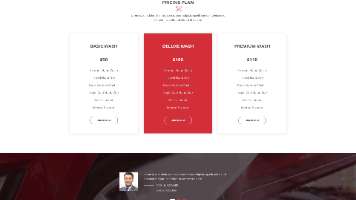






所有评论(0)