【UI自动化】通过剪切板发送文本
本文通过剪切板实现将文本内容粘贴,实现发送。
·
|
🔝🔝🔝🔝🔝🔝🔝🔝🔝🔝🔝🔝🔝🔝🔝 🥰 博客首页:knighthood2001 😗 欢迎点赞👍评论🗨️ ❤️ 热爱python,期待与大家一同进步成长!!❤️ 最受欢迎专栏:UI自动化(uiautomation) |
目录
需求:通过剪切板实现将文本内容粘贴,实现发送。
实现过程如下
模块导入
import time
import uiautomation as auto定义控件
wechatWindow = auto.WindowControl(searchDepth=1, Name="微信", ClassName='WeChatMainWndForPC')
# 有前提条件
wechatWindow.SetActive()
search = wechatWindow.EditControl(Name='搜索')
edit = wechatWindow.EditControl(Name='输入')
messages = wechatWindow.ListControl(Name='消息')这里注意一下
# 有前提条件 wechatWindow.SetActive()
这段代码有前提条件,首先微信需要处在激活状态,然后才能将顶层窗口设置为活动状态

微信需要处在打开状态(而不是在最右边的)
搜寻聊天对象
def search_object(name, wait_time=0.1):
search.Click()
# auto.SetClipboardText(name)
# edit.SendKeys('{Ctrl}v')
# 也可以使用下面的
auto.SendKeys(name)
# 等待一会,防止出错
time.sleep(wait_time)
search.SendKeys("{Enter}")如上,输入聊天对象名称可以使用两种方法,一种
auto.SendKeys(name)
另一种则通过
auto.SetClipboardText(name)
edit.SendKeys('{Ctrl}v')先复制内容到剪贴板,然后输入ctrl+v,粘贴。
发送文本

def send_message(content, message_type=1):
if message_type == 1:
# 文本类型
auto.SetClipboardText(content)
# 粘贴
edit.SendKeys('{Ctrl}v')
# 发送消息
auto.SendKeys('{Enter}')先定义一个函数,content参数为文本内容,message_type是发送消息类型。
auto.SetClipboardText(content)该段代码表示,将文本复制到剪贴板
edit.SendKeys('{Ctrl}v')接下来使用粘贴组合键即可将内容粘贴到聊天框。
粘贴文本功能你还可以使用下面的方法
edit.SendKeys(auto.GetClipboardText())- auto.GetClipboardText()表示取剪辑板文本
- 这段代码表示输入从剪切板中获取到的文本
发送拆分文本

elif message_type == 2:
# 文本拆分发送
text_split = list(content)
for i in text_split:
auto.SetClipboardText(i)
edit.SendKeys('{Ctrl}v')
# 发送消息
auto.SendKeys('{Enter}')
message_type文本发送类型为2时,通过将我输入的整段文字拆分开,
content = '我在浙江很想你'
拆分成 ['我', '在', '浙', '江', '很', '想', '你'],然后遍历列表,依次发送。
将上述两个部分结合在一起,如下
def send_message(content, message_type=1):
if message_type == 1:
# 文本类型
auto.SetClipboardText(content)
# 粘贴
edit.SendKeys(auto.GetClipboardText())
# 发送消息
auto.SendKeys('{Enter}')
elif message_type == 2:
# 文本拆分发送
text_split = list(content)
print(text_split)
for i in text_split:
auto.SetClipboardText(i)
edit.SendKeys('{Ctrl}v')
# 发送消息
auto.SendKeys('{Enter}')
全部代码展示
import time
import uiautomation as auto
wechatWindow = auto.WindowControl(searchDepth=1, Name="微信", ClassName='WeChatMainWndForPC')
# 有前提条件
wechatWindow.SetActive()
search = wechatWindow.EditControl(Name='搜索')
edit = wechatWindow.EditControl(Name='输入')
messages = wechatWindow.ListControl(Name='消息')
def search_object(name, wait_time=0.1):
search.Click()
# auto.SetClipboardText(name)
# edit.SendKeys('{Ctrl}v')
# 也可以使用下面的
auto.SendKeys(name)
# 等待一会,防止出错
time.sleep(wait_time)
search.SendKeys("{Enter}")
def send_message(content, message_type=1):
if message_type == 1:
# 文本类型
auto.SetClipboardText(content)
# 粘贴
edit.SendKeys(auto.GetClipboardText())
# 发送消息
auto.SendKeys('{Enter}')
elif message_type == 2:
# 文本拆分发送
text_split = list(content)
print(text_split)
for i in text_split:
auto.SetClipboardText(i)
edit.SendKeys('{Ctrl}v')
# 发送消息
auto.SendKeys('{Enter}')
if __name__ == '__main__':
name = "小号"
search_object(name)
text = '我在浙江很想你'
send_message(text, message_type=1)
send_message(text, message_type=2)运行结果如下
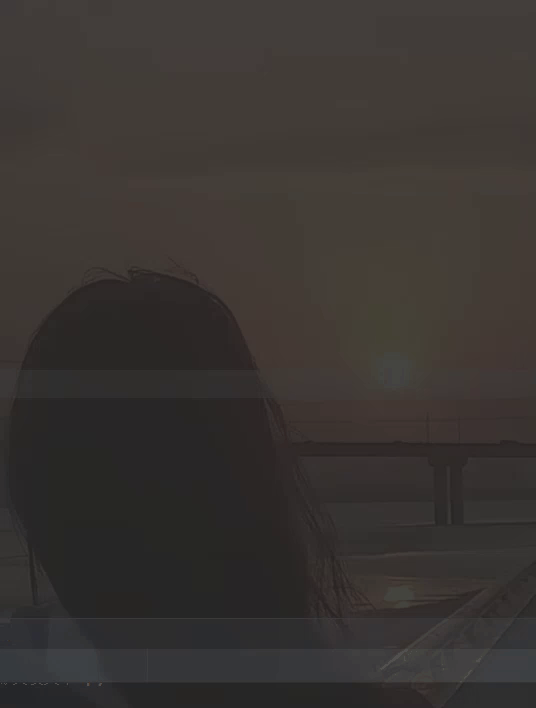
结尾
通过剪切板发送文本就介绍到这里了。后续更新批量发送图片。
更多推荐
 已为社区贡献3条内容
已为社区贡献3条内容




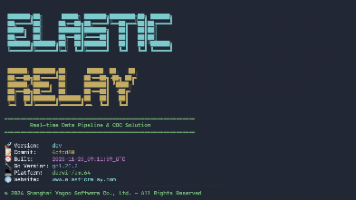






所有评论(0)